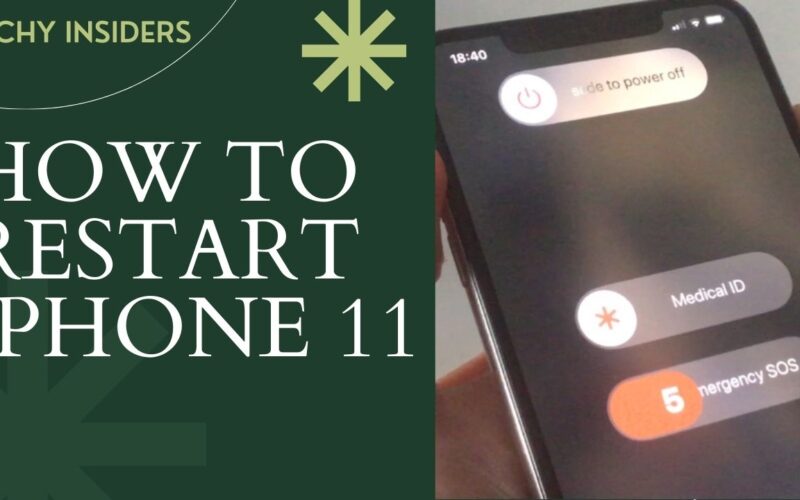Welcoming you to a hassle-free iPhone experience! In this comprehensive guide, we’ll explore the ins and outs of restarting your iPhone 11. Whether you’re dealing with a frozen screen or simply want to refresh your device, we’ve got you covered. Let’s dive into the world of restarting iPhones with confidence.

How to Restart iPhone 11
Understanding the Basics
Unlocking the secrets of the iPhone 11 restart process.
Restarting your iPhone 11 may seem straightforward, but understanding the nuances can make a significant difference. From button combinations to troubleshooting tips, here’s how to ensure a smooth restart.
Power Button Magic
Discover the power of the side button in initiating a restart.
Are you wondering how to restart your iPhone 11 using the physical buttons? Hold down the side button along with either volume button until the slider appears. Slide to power off, wait a few seconds, then hold down the side button again until the Apple logo graces your screen.
Software Restart: A Soft Touch
Unveiling the software option for a restart.
If your buttons aren’t responsive, fear not. Access the settings, navigate to ‘General,’ tap ‘Shut Down,’ and swipe to power off. Once off, hold the side button to turn it back on. A digital restart for a digital era.
Why Restart Matters
Exploring the benefits beyond technical troubleshooting.
Restarting your iPhone 11 isn’t just about fixing glitches. It’s a rejuvenating experience for your device, allowing it to optimize performance, clear cached data, and refresh system processes. A restart is the digital equivalent of taking a deep breath — essential for a healthy iPhone.
Troubleshooting Woes: How to Restart iPhone 11 in Specific Situations
Dealing with a Frozen Screen
Tips and tricks for tackling a frozen iPhone 11.
Button Combination Savior
When your screen refuses to budge, use the force restart method. Quickly press and release the volume up button, then do the same with the volume down button. Hold the side button until the Apple logo appears — a remedy for the frozen screen blues.
Battery Woes: A Quick Restart
Is your battery misbehaving? Try a restart.
If you’re facing battery issues, a quick restart might be the solution. Power off your iPhone, charge it to at least 50%, then power it back on. This simple restart can recalibrate your battery and bring it back to life.
How to Restart iPhone 11: Insider Tips and Tricks
Enhancing Your Restart Experience
Pro tips for a flawless restart every time.
Nightly Rejuvenation
Make restarting a nightly ritual for peak performance.
Incorporate a nightly restart into your routine to keep your iPhone 11 running smoothly. This practice ensures that your device starts each day with a clean slate, ready to tackle whatever comes its way.
Update Before You Restart
Stay ahead by updating your software.
Before hitting that restart button, check for software updates. Keeping your iPhone 11’s operating system up-to-date ensures that each restart incorporates the latest improvements and fixes, giving you a seamless experience.
Conclusion:
Restarting your iPhone 11 isn’t just a troubleshooting tool — it’s a key aspect of maintaining a smooth and efficient device. With the insights shared in this guide, you’re now equipped to navigate the world of iPhone restarts with confidence. Keep your device refreshed, and enjoy a seamless digital experience.
Frequently Asked Questions (FAQs)
Q: Can I restart my iPhone 11 remotely?
Absolutely! Using iCloud, you can restart your device remotely. Navigate to Find My iPhone, select your device, and tap ‘Erase iPhone.’ After erasing, set it up again, and voila — a remote restart.
Q: Does restarting my iPhone delete data?
No need to worry! Restarting your iPhone 11 doesn’t delete data. It simply refreshes the system processes, leaving your photos, apps, and information intact.
Q: How often should I restart my iPhone 11?
A regular restart, at least once a week, is recommended. This ensures optimal performance and addresses any lingering glitches.
Q: Can I restart my iPhone during an update?
It’s best to avoid restarting during an update to prevent potential issues. Let the update complete, then restart your iPhone for the best results.
Q: Is there a difference between a soft restart and a hard restart?
Indeed! A soft restart involves using the software to power off and on, while a hard restart employs physical buttons. Both are effective in their own right, depending on the situation.
Q: Does restarting solve connectivity issues?
Absolutely! If you’re facing connectivity issues, a restart can reset network settings, often resolving Wi-Fi or Bluetooth problems.
For more info about iPhone’s Visit: TechyInsiders.